1, download the setting tool : Diagnostic Tool1.028b
http://www.kidesion.com/driver.html
2, download the barcode software on Mobile.: Xlabel

the driver for mac or windows , can download at official website
Click and download : Office webiste driver
WIFI Mode description
1. AP mode:
That is, the wireless access point is a central node of a wireless network, WIFI name: XP-420B, password: 12345678,
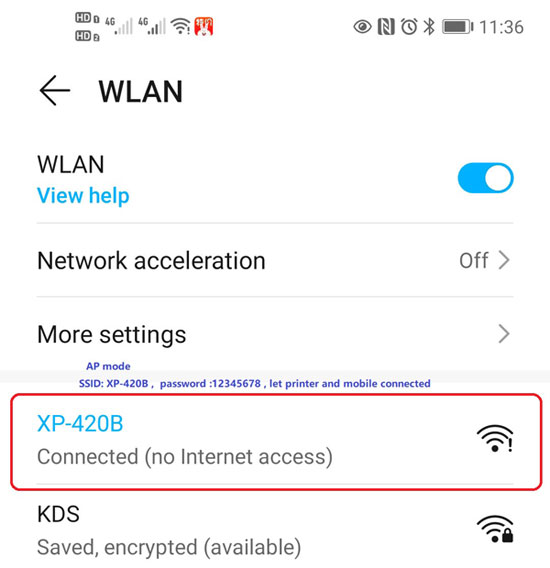
On AP mode , after printer and mobile connected , then can print from Xlabel app on mobile

let the printer print sefltest . like this
wifi AP ip :10.10.100.1 , wifi name: XP-420B, password : 12345678
in the mobile , choose WIFI 420B and connecting .
in the APP on mobile , input the printer ip :10.10.100.1 , then can print from mobile via WIFI AP mode
2:Static IP
STA mode: that is, a wireless station is a terminal of a wireless network. In this mode, the 420B printer is equivalent to a wireless terminal, and can communicate with other wireless terminals through a common wireless network to achieve communication printing
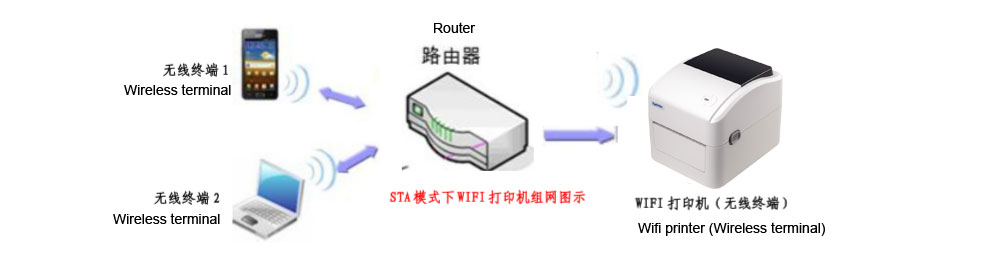
using USB Cable connect to PC and printer . open the tool Diagnostic Tool1.023b,
(Note: Diagnostic Tool only run on windows , not support mac system and Linux . so if your PC is mac system or linux , need find a windows system PC first and using the Diagnostic Tool setting the wifi ,ip information)
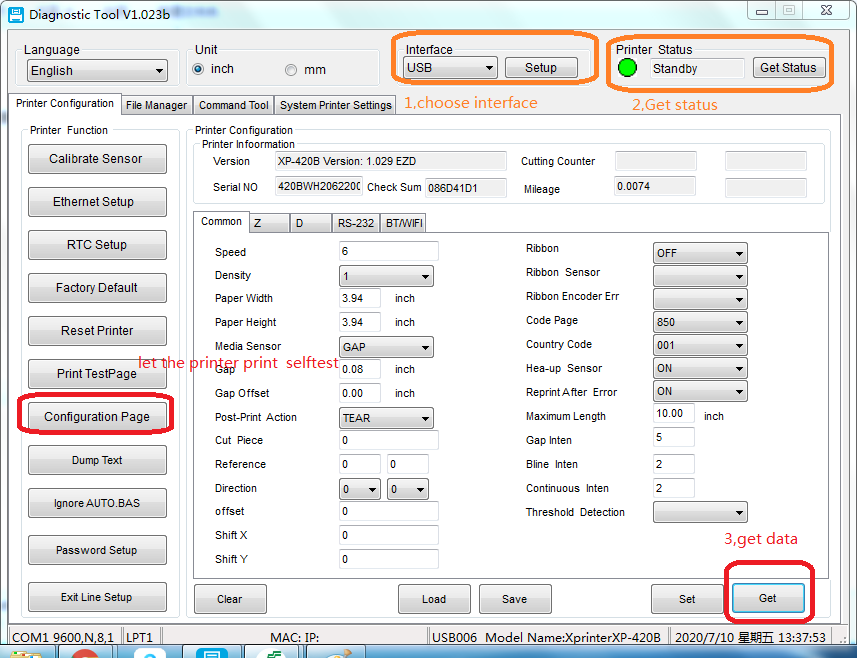
1, choose the interface : default is usb port .
2,printer status : get status , if changed to green , the printer is working
3 Get data .
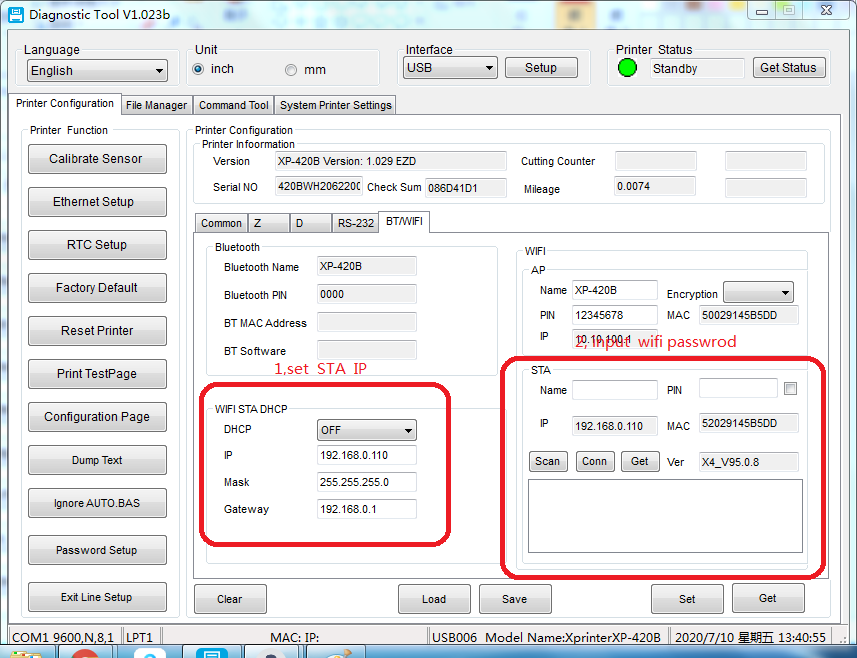
setting sata IP , and
Configure WIFI , choose wifi name and input wifi passwrod . click " conn" buttong , and click " set" button .
let the printer print seftest .
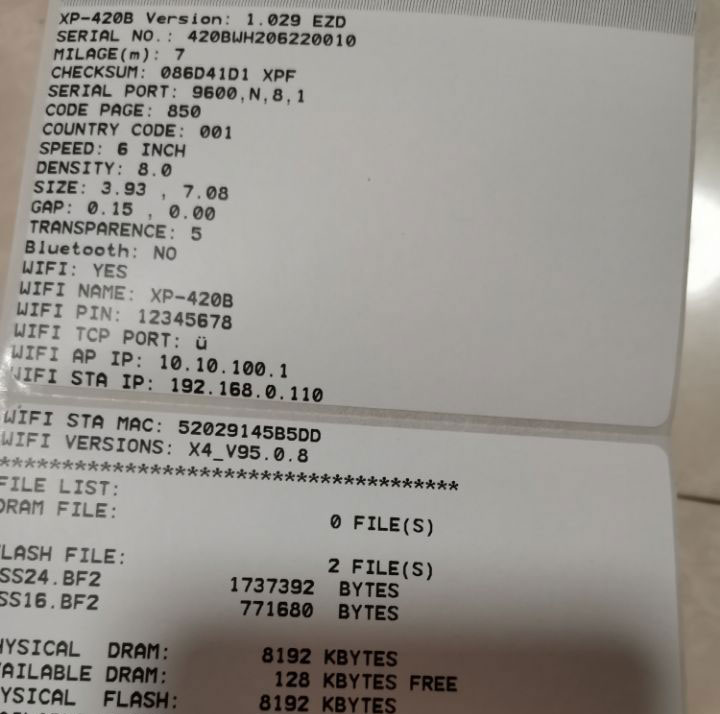
the Static IP ,changed to 192.168.0.110
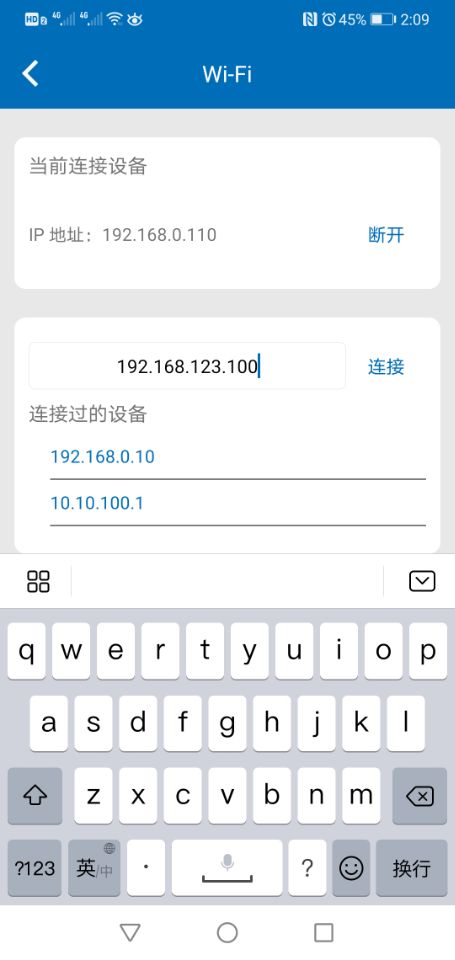
in the APP , input the printer sata ip and connecting.
Contact: Tom
Phone: 13533218274
Tel: 020-879612001
Email: Lankecms@163.com
Add: Building A, Huabiao Plaza, No. 601 Tianhe North Road, Tianhe District, Guangzhou,Guangdong province,China